Search

Once validated, the results of the search will appear in a window. It will be possible to filter the results according to your access viewing rights.
The search can be done in several ways:
- entering an existing page number, the page concerned will be displayed in the central zone,
- entering a keyword, you can search by your elements' titles.
Several tags allow you to generate a particular type of search :
template:id search the pages using the model whose login is id
row:id search the pages using the rows whose login is id
linkFrom:id search the pages linked by the page whose login is id
linkTo:id search the pages relating the page whose login is id
user:id search the user whose loggin is id
group:id search the users whose group has id as login
Site plan

Your site is structured according to a tree stucture. The page 1 is your site's root.
Each page depends on this root and the body of pages builds your site. To explore your site through the tree structure and reach a particuliar page, use + to open the site map.
Your pages appear according to the following structure :
- An icon, representing the page's status of validation,
- The title,
- The number in brackets. This number is the single login of the page.
Add to favorites

Clicking on this button, you put the page into your favorites.
This can be useful if you regularly visit this page. Your favorites are accessible from the control panel under the tab "Editing pages".
When a page is in your favorites, the background of the button changes, and you see orange slashes.
 . To remove a page from your favorites, you just have to click back on this button.
. To remove a page from your favorites, you just have to click back on this button.
Actions

According the status of the page, you have access to several specific actions for the page currently visible in the central zone.
- Move the page : open the tree structure in move mode.You will see a little move icon at the right of each page. You can move the page by dragging and dropping.
To have the right to move a group of pages, you need to have the right to produce pages (administration tab of the rights administration).
- Copy the page: open the tree structure. You will have to select the page you want to copy. The copy keeps the original structure and content.
- Regenerate the page: causes page regeneration.
- Cancel the content modification: cancel the draft of a page.
If another user has already started a draft, all modifications will be lost.
- Submit the modifications to validation: if there is a current draft, it permits submitting it to validation. It also cancels the draft.
- Release the page : allows the release of the page.
Create

Allows creating a page under the page currently visible in the central zone.
Properties
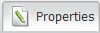
This window contains all the properties of the page currently visible in the central zone. Property of the page.
Edit

Allows modifying the content of the page and the page setting of the rows.
Preview
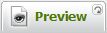
This tab is only active when the page has been modified from its online version and the modifications have been submitted for validation. It is the version of the page to be put online.
Right tab
This tab bears the name and status of the current page and allows you to see the page as the visitors of the site see it.
By rolling over a tab, a short description of its purpose will appear.
 French
French
Add a contribution