Automne parameters determine the general behavior of Automne, it is therefore important to understand and optimize their configuration.
As in the parameters of the Automne modules, those for the "standard" module are available in /automne/classes/modules/moduleCodename_rc.xml :
/automne/classes/modules/standard_rc.xml
Pass your cursor over the parameters to view a description of to what it pertains.
Name of the application
The name of the Automne application. Not to be confused with the name of the site, as your application can have one or many sites.
This information is attached to the APPLICATION_LABEL constant.
Administrator email
This email address is used by Automne to signal 404 errors and all the critical errors produced on the site.
It is important that it is valid address and consulted to guarantee a minimum of health for the Automne application and the site(s) it manages.
Application email
This address will be used to send email from Automne.
In other words when Automne sends an email it will be marked as the sender. To avoid having email labelled as spam or junkmail it is advisable to ensure that this address belongs to the same domain.
For example, if Automne is on the domain automne-cms.org an address such as mail@automne-cms.org should be used.
Activating system debugging
This option activates the display of system error messages.
It deactivates the compression of Javascript and CSS files so that they can be debugged. The option must not be active for a site under construction for security reasons. While this option is deactivated, error messages are saved in the file: /automne/cms_error_log, so it is always possible to consult them via this file.
Activating debugging statistics
If system debugging is active, this option displays the statistics for the site's PHP and MySQL scripts. These statistics will be displayed at the end of the page or in the Javascript console.
Activating advanced debugging statistics
If system debugging is active, this option displays detailed statistics for the site's PHP and MySQL scripts.
A link to these statistics will appear in the Automne debugging console or at the bottom of the page.
Activating Polymod debugging
If system debugging is active, this option displays debugging info specific to Polymod modules.
Typically, when you display objects or Polymod elements from the admin interface, you will see the identifiers of each object, element, field and field values, indicated in red.
Activating client-side rights verification
If this option is active, all access rights to site elements (Pages, Modules, Module elements) will also be verified on the site's client side.
"Anonymous user" rights will be used for non-authenticated users.
Attention, this option has a significant impact on site performance. Do not activate it if the site only has elements visible to all users.
This option is generally used to define secure sections on the site (in the case of an Intranet or Extranet).
You must regenerate sites after modifying this option.
To know more about client-side rights verification
.
Activating background scripts:
Activates the treatment of scripts (sending emails, page generation, etc) as server background tasks.
This option requires PHP CLI on the server (see Server parameters).
If this option is deactivated, these tasks require that a user is connected to Automne administration to effect them correctly.
Deactivating sending emails:
Deactivates sending all emails from Automne and the site.
Use this if your server does not have SMTP or if you do not want Automne to send emails.
Activating the sending emails logs:
This option logs each email generated and sent by Automne.
Activating 404 page email alerts:
If this option is active, each 404 error generates an email alert for the administrator.
This email will contain all the information necessary for the identification of the error. This option must be activated for a site under construction.
Activating the use of printable pages:
This option generates printable pages with content areas selected at the page model level.
If this option is activated, an impression model is available in page model management. A link to a printable page can automatically be generated by the '<atm-print-link>' tag.
This option must be activated when the "search engine" module (ASE) is installed.
In effect, the search engine indexes the pages via their corresponding text, that is to say what is defined as printable.
You must regenerate sites after modifying this option, as "print" pages are regenerated at the same time as the pages.
Title of links for pages in the tree:
In the page tree, it allows toggling between page titles and labels display links to pages where the titles are too long.
Opening zoom images in a pop-up:
Activating this option opens zoom images from "image" blocks of rows in a pop-up window.
If this option is not active, zoom images will be opened in a new window.
You must regenerate sites after modifying this option.
Deactivating advanced metadata in pages:
Deactivates the "Author", "Email response" and "Copyright" metadata from pages on the site.
Authorising the insertion of images in WYSIWYG :
This option adds the "Images" plugin to the WYSIWYG toolbar.
This option should not be activated because the images inserted in this manner are not submitted for validation and nothing controls their permanence. Inserting images via "image" block of rows is preferable.
Using this option is unadvisable because images inserted in this manner are not submitted for validation and nothing ensures their permanence.
If you want to insert images via the WYSIWYG test editor, use the appropriate plugin: with Polymod the creation of a is wysiwyg plug-in is easy.
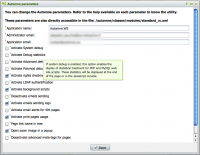
 French
French
Add a contribution