Definition
The user group management interface displays all the user groups registered by the application and allows one to manage their rights according to the different existing modules.
Some rules regarding user groups:
- Users can create user groups if and only if they have the "user management" right.
- A user group can contain none, one or many users.
Remarks:
- The user group interface looks a lot like the user management interface. Only the "group profile" tab is simplified compared to that of a user.
- When you modify the rights of a group, this immediately modifies the corresponding rights for all users affected, that is to say all users who belong to that group.
Properties
When a user group is selected, many tabs are available to modify its profile and rights:
- Group profile
- Users
- Administration
- Modules: a tab is displayed for each module available in the administration.
When a new user group is created only the "User profile" tab is active. Once the user group is created you can access all the other tabs.
"Group profile" tab
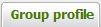
- Label: Group name for identification. Choose an easily identifiable name, for example "Administrators" or "All users."
- Description : Detailed description of the group: this can indicate the nature or purpose of the group.
"Users" tab

The list of existing users is presented in this tab.
For each user one can see if the user is associated (or not) with the group (the checkbox is checked or not). A filter allows one to display only the users who are associated with the currently selected group.
It is possible to associate or disassociate a user from the selected group by checking or unchecking the checkboxes in front of each user. The association with a group is saved immediately.
"Administration" tab
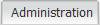
This tab is detailed on the Administration rights page.
"Module" tab





A tab is displayed for each module available in the administration.
Thus one can always find the "Pages" tab as it is the principle module in Automne, integrated in its core. We also find the "Forms" tab because it is the model furnished during the installation of Automne.
These tabs are detailed on the Assigning rights page.
Actions
- Create a new group: Allows one to access a form to create a new group.
- Modifier: Only when a group is selected: allows one to open a group profile for modification.
- Delete a group: Delete the group: the group will no longer appear in the list of user groups in the application. This action does not delete any of the users associated with this group.
- Search for a user: By default, the first groups are displayed, listed in alphabetical order. It is possible to filter groups by:
- Key word (label)
- Letter (first letter of the label)
Results can be listed according to group properties by clicking the title of the column.
For example one can list results by the number of users associated with a group.
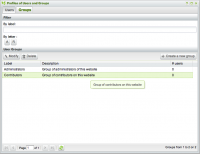
 French
French